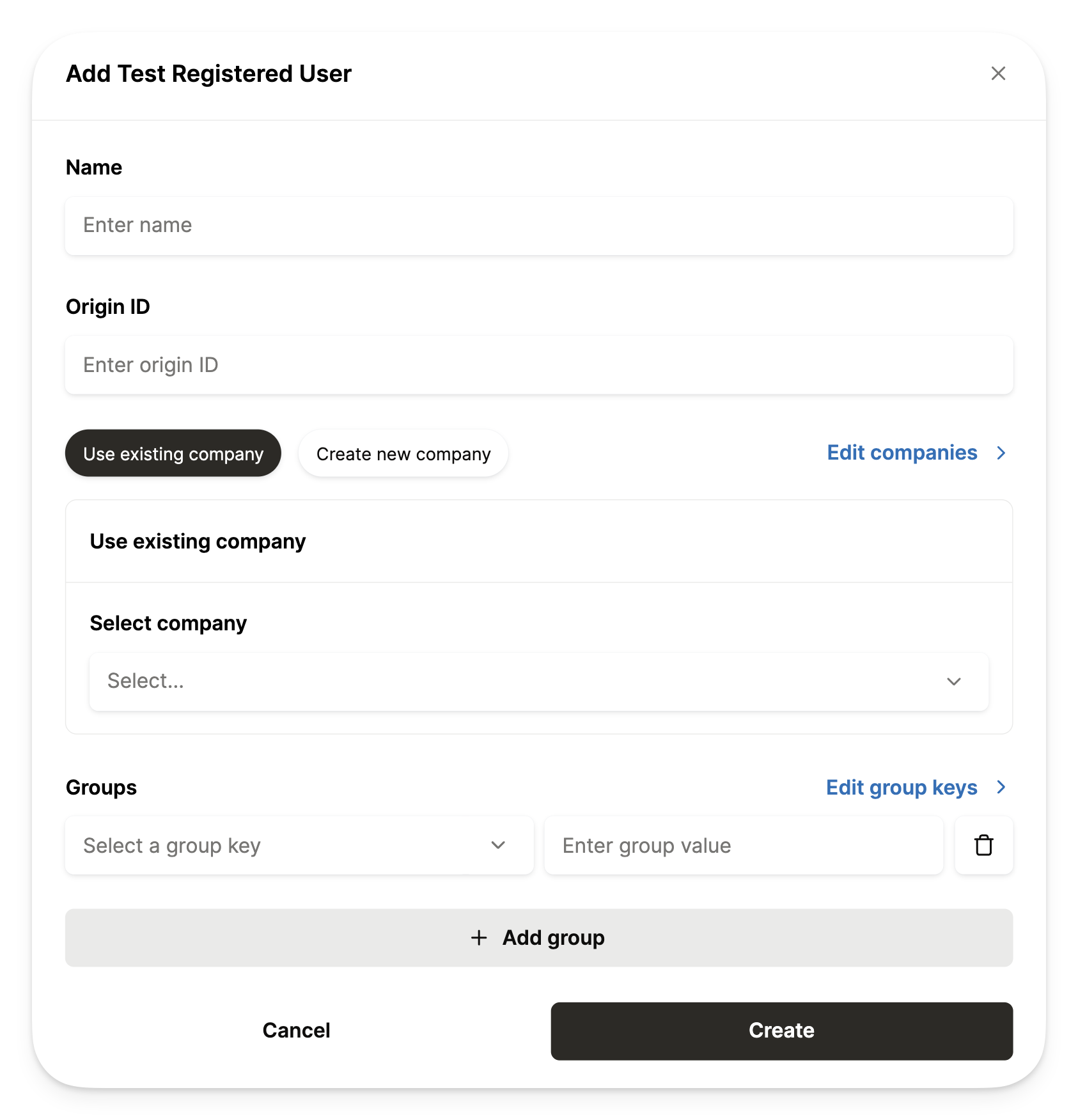How to create a Registered User
The key components of a Registered User are:- Origin User ID: Unique ID of the user of the agent.
- Origin User Name: The name of the user of the agent
- Shared Credentials Group: The object that identifies the different groups a user is part of.
- Origin Company ID: The unique ID of the company of the user.
- Origin Company Name: The name of the company of the user.
- Custom Keys: This is an optional identifier / grouping container that you can provide for additional segmentation.
POST Request body to Merge Agent Handler:
In your backend, set up a POST request to register the user to the below URL:https://ah-api.merge.dev/api/v1/registered-users
You will provide these values in the request to Merge Agent Handler.
API Response from Merge Agent Handler:
How to create a Test Registered User
- Navigate to the Test Registered Users page in dashboard
- Click ”+ Add Test Registered User”
- Enter the following information:
- Name of your test user
- Unique identifier of your test user
- Company your user belongs to. You can also create a new company to group the user.
- Additional groupings of the user (optional)
- Click “Create”