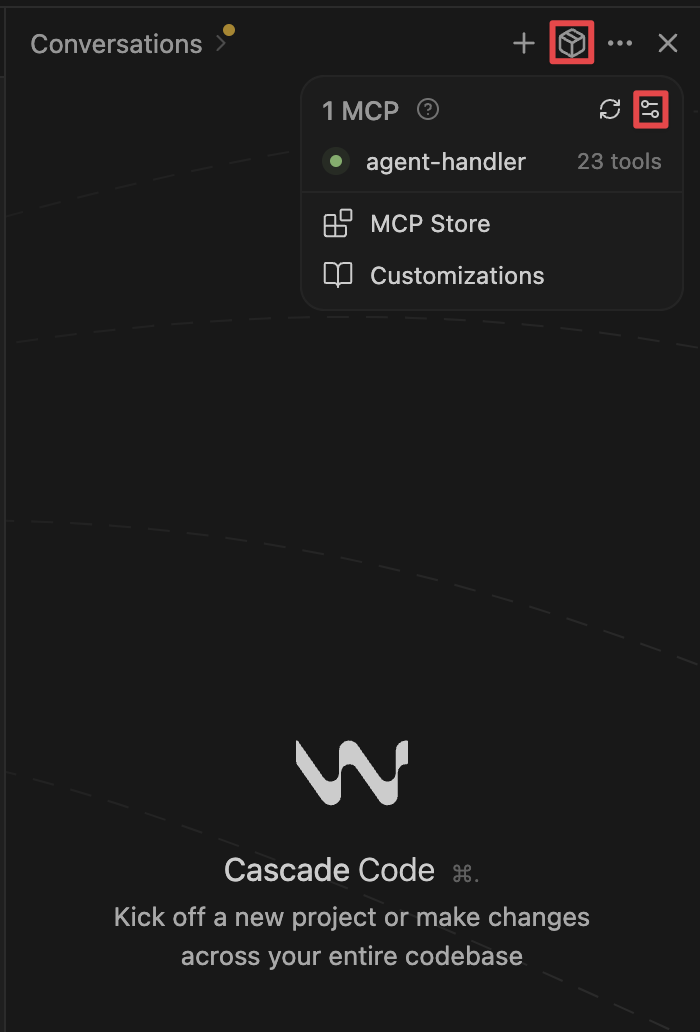MCP JSON config
Load Merge Agent Handler locally in different providers like Claude Desktop, Windsurf, and Cursor by setting up the MCP JSON configuration file. The config contains the Merge Agent Handler MCP url, and the bearer token. What you need from Merge Agent Handler:- Tool Pack ID
- Registered User ID
- Production and Test Access Key
Implementations in different providers
Claude Desktop
Steps:- Open Claude Desktop Settings in the system’s menu bar
- Navigate to Developer settings
- Click “edit config”. You’ll need to open this file in a text editor or IDE.
- Paste the Merge Agent Handler MCP JSON config into the file. Remember to replace the Tool Pack ID, Registered User ID, and Access Key with information from the Merge Agent Handler dashboard.
- Click save, and then restart Claude Desktop. You should now see Merge Agent Handler tools loaded up!
Windsurf
Steps:- Open Windsurf Settings in the system’s menu bar
- Navigate to Cascade, and click on “Manage MCPs”
- Click on “View raw config”. This will open to the file where you can paste the JSON config.
- Paste the Merge Agent Handler MCP JSON config into the file. Remember to replace the Tool Pack ID, Registered User ID, and Access Key with information from the Merge Agent Handler dashboard.
- Click save, and then click “Refresh” on the Manage MCPs page.